You can update data governance and assign governance responsibilities for tables and columns in environments to users. The user-list appears as pick list values based on the roles group. Ensure that you assign appropriate roles and users to the environments containing technical assets.
To update data governance assignments, follow these steps:
- Go to Application Menu > Data Catalog > Metadata Manager > Explore.
- On the Explore tab, click an environment tile to view its details and tables.
By default, the Data Dictionary tab opens.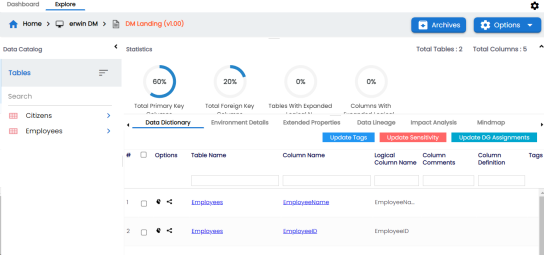
The Data Dictionary tab displays tables and columns in an environment.
On the Data Dictionary tab, you can update the data governance responsibilities of the asset(s) as per the following:
Bulk Update
You can update the sensitivity in bulk at table and column levels.
Table Level
To update the data governance responsibilities for tables in an environment, follow these steps:
- On the Data Dictionary tab, select the required rows.
You can use the check box at top to select all the rows. - Hover over Update DG Assignments.
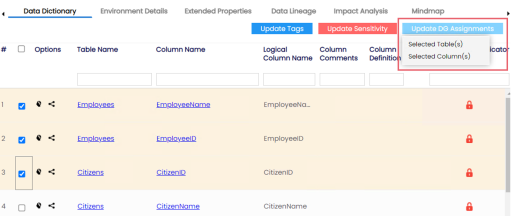
- Click Selected Table(s).
The Governance Responsibilities page appears. It displays roles groups based on the roles and users assigned to the environment.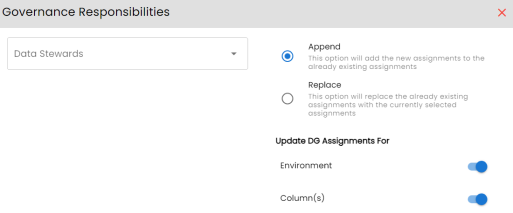
- Select the required user based on the role available.
- Use the following options:
- Append
- Use this option to add new assignments to the existing assignments.
- Replace
- Use this option to replace existing assignments.
- To update the assignments to relevant columns and environment, use the following options under Update DG Assignment For:
- Environment
- Switch Environment to YES to apply the governance responsibilities to the environment containing the tables.
- Column(s)
- Switch Column(s) to YES to apply the governance responsibilities to the all the columns in the selected tables.
- Click
 .
.
The data governance assignment is updated.
Column Level
To update the data governance responsibilities for columns in an environment, follow these steps:
- On the Data Dictionary tab, select the required rows.
You can use the check box at top to select all the rows. - Hover over Update DG Assignments.
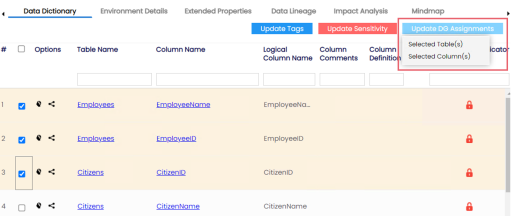
- Click Selected Column(s).
The Governance Responsibilities page appears. It displays roles groups based on the roles and users assigned to the environment.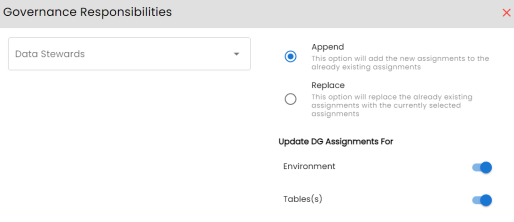
- Select the required user based on the role available.
- Use the following options:
- Append
- Use this option to add new assignments to the existing assignments.
- Replace
- Use this option to replace existing assignments.
- To update the assignments to relevant columns and environment, use the following options under Update DG Assignment For:
- Environment
- Switch Environment to YES to apply the governance responsibilities to the environment containing the columns.
- Table(s)
- Switch Column(s) to YES to apply the governance responsibilities to the tables of the selected column.
- Click
 .
.
The data governance assignment is updated.
Individual Asset Update
You can view and update the data governance responsibilities of technical assets (environments, tables, and columns) individually.
To view and update the data governance responsibility of technical assets individually, follow these steps:
- Environment:
The governance responsibility of an environment can be viewed under the Environment Details tab. You can edit an environment, and governance responsibility individually. - Table:
In the Data Catalog pane, you can click <Table_Name> to view and update the data governance responsibility. You can edit the table properties to update governance responsibility individually. - Column:
Once you have selected a table, in the Data Catalog pane, you can click <Column_Name> to view and update the data governance responsibility. You can edit the column properties to update governance responsibility individually.
|
Copyright © 2024 Quest Software Inc. |